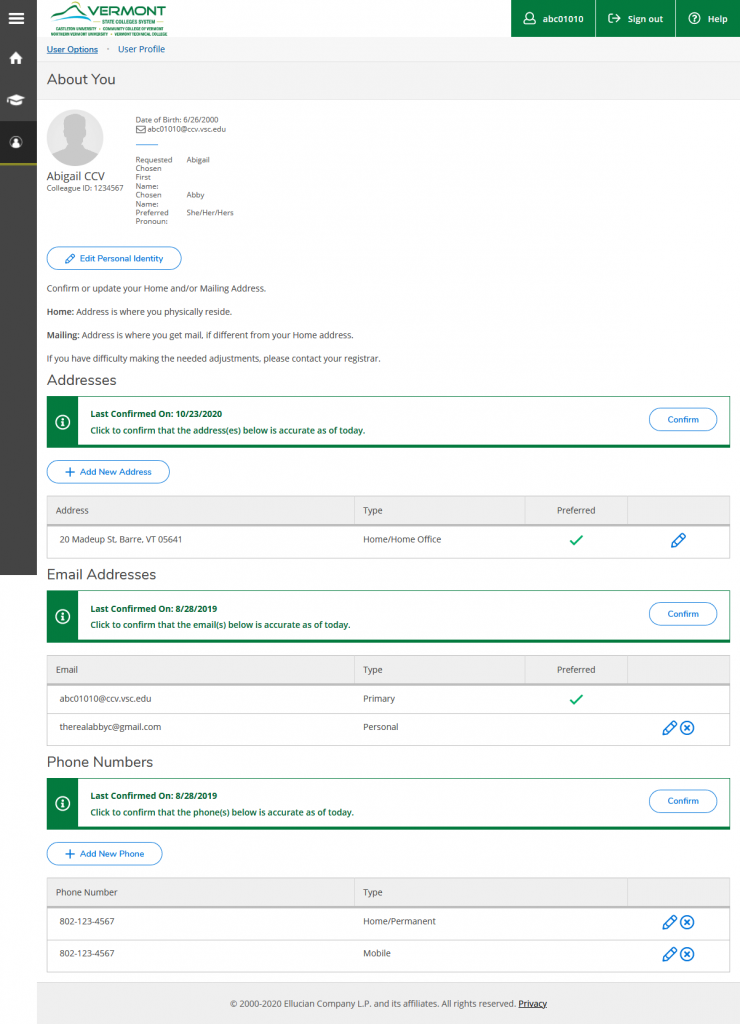Students and employees can update contact and identity information at CCV in two places:
- Canvas
- Personal pronouns
- Vermont State Colleges (VSC) connected systems
Please note, this setup changed in late 2022.
Canvas
In Canvas you have the option to update your personal pronouns. Here’s how:
- Click on the Account icon (top icon in the global navigation bar on the far left)
- On the resulting popout menu, click Settings
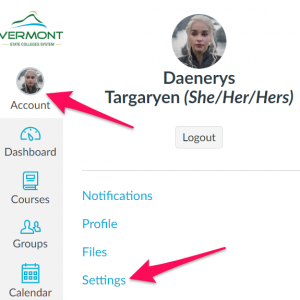
- On the far right of the Settings page, about 2/3 of the way down, click the Edit Settings button
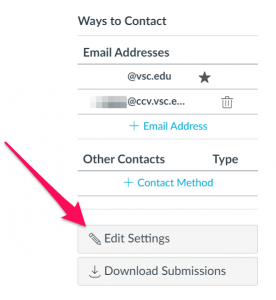
- Next to the Pronouns: label in the settings there is now a pull-down menu. Click on it, then click your pronouns in the list
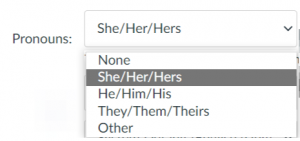
- Click the green Update Settings button at the bottom right of the Settings.
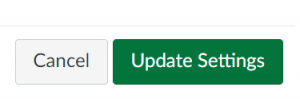
Vermont State Colleges (VSC) Connected systems
Self Service https://selfservice.vsc.edu/Student/UserProfile allows you to update the following on VSC connected systems, excluding Canvas:
- Name
- Identity information, including personal pronouns
- Mailing address
- Email addresses
- Phone numbers
Update Identity Information on VSC Connected Systems
To update your name and identity information, including preferred pronouns on connect VSC systems:
- Log into Self Service
- Click on the User Profile tab
- Click on the Edit Personal Identity button
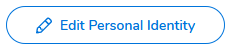
Update Contact Information on VSC Connected Systems
To update your other contact information on Self Service click on the pencil ✏️ icon next to the information you are updating.
To add contact information on Self Service click on the Add New… button beneath the information you are adding to.