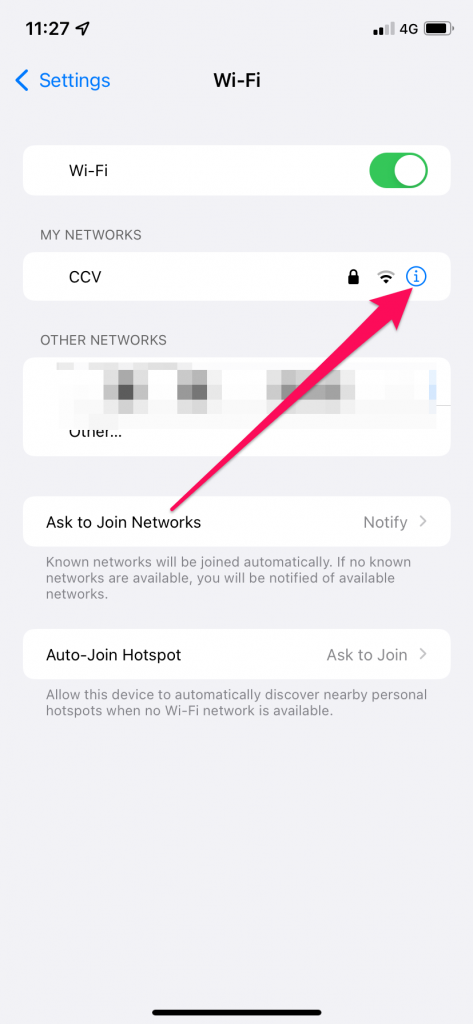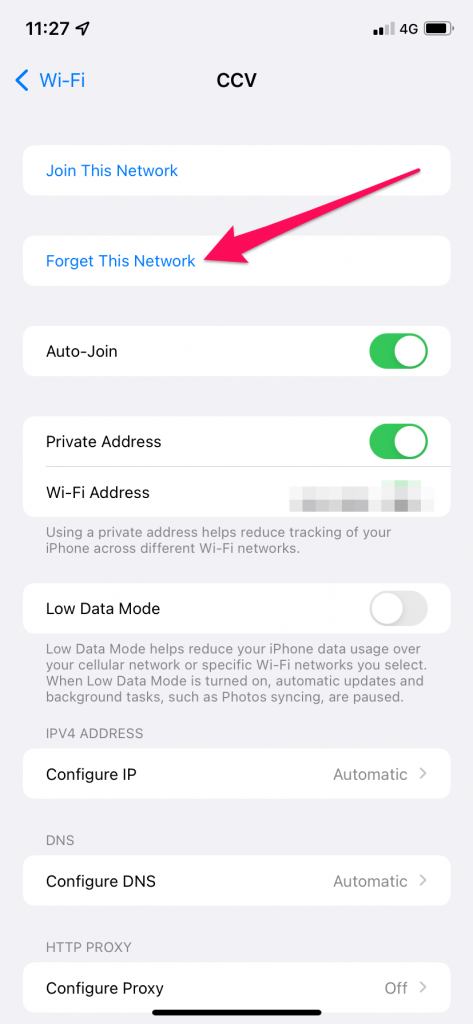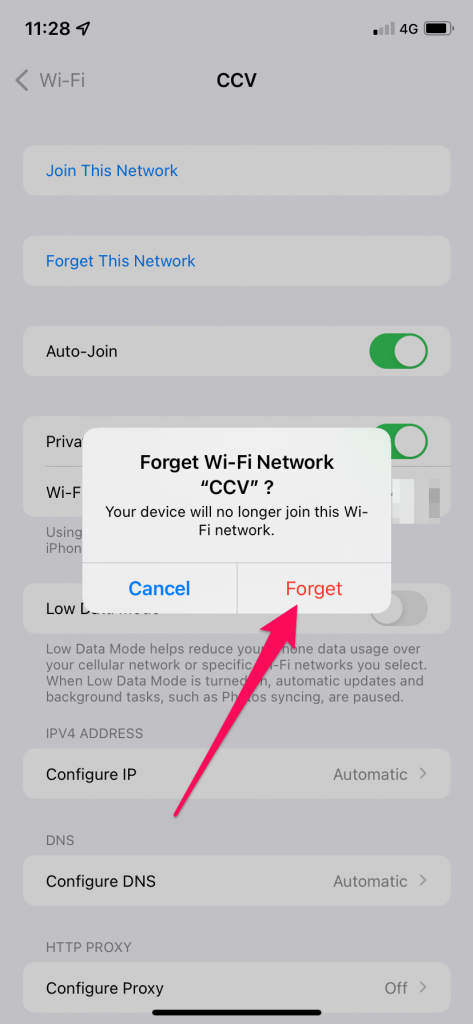There are a couple different problems that might affect your ability to log into a CCV wireless network at one of our academic centers. Most of those problems can be resolved by following one of these steps:
- Remove or forget the network connection (see directions below). You can then re-add it by following directions on the Wireless page.
- CCV passwords expire! This is one of the most common access issue. Follow these Password Reset instructions to change your CCV password.
Still having trouble?
Please reach out to staff at either your academic center, or the CCV IT HelpDesk.
Forget a wireless network
If you’re having trouble with a Wi-Fi connection a good troubleshooting step is to “forget” the network. Different computers and phones have different ways to do this. Please follow the directions below for the device you are using.
Windows 10
To forget a wireless network on a Windows 10 computer, click on the wireless icon in the taskbar. Then right-click on the CCV network and choose Forget.
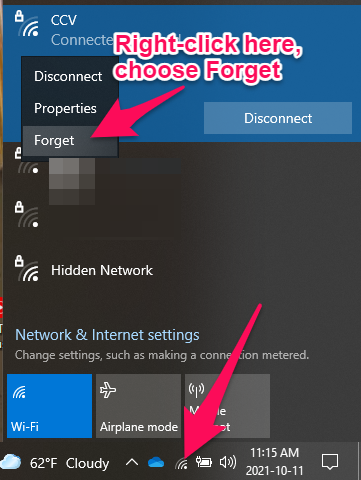
iOS Mobile
Tap on the information icon next to the wireless network, then choose, “Forget this Network”.