Free Microsoft Office
Everyone going to school or working for the Vermont State Colleges can download the full Microsoft Office client suite for free. This includes Microsoft Word, Microsoft Excel, and many more and can be installed and activated on up to 5 computers at a time.
Will my computer work?
System requirements to install Microsoft 365 apps continually updates. See Microsoft 365 plans for business, education, and government section on Microsoft 365 and Office Resources for the current requirements. Here are some basic considerations:
- Windows: Windows 11, Windows 10, Windows 8.1. Not available on S Mode for Windows 11, or 10.
- Mac: One of the three most recent versions of macOS. Older computers may not support recent versions of macOS. Microsoft Access and Microsoft Publisher are not supported on macOS.
- Chromebook: Not available on Chromebooks.
Installation Steps
- Log into your Microsoft Account Installs page.
- Click Install Office and follow the on-screen prompts to download and install the Microsoft Office software compatible with your computer.
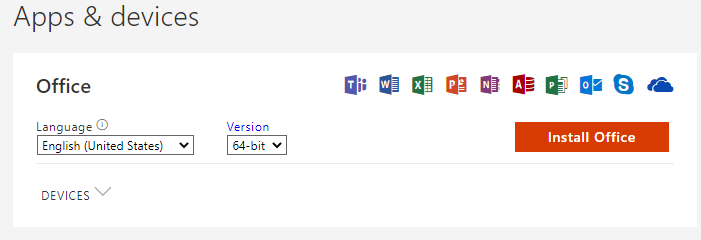
Microsoft Office Mobile Apps
Install the apps from the Apple Store or Google Play Store.
Microsoft Office 365
In addition, you have access to Microsoft Office 365 web-based applications (OneDrive, Word, Excel, Powerpoint, OneNote, etc.). Log into your email account at https://ccv.edu/mail and click on the app launcher ![]() in the upper left corner to view all applications.
in the upper left corner to view all applications.
VSC Policy on usage of One Drive storage is here – https://www.vsc.edu/wp-content/uploads/2019/02/662-1-OC-Microsoft-OneDrive-Policy.pdf
Free Public Wifi
Adobe Creative Cloud
Students can purchase an Adobe Creative Cloud subscription here: https://www.adobe.com/creativecloud/plans.html?promoid=NV3KR7S1&mv=other Look under the “Students &Teachers” tabs.
To use Adobe software in the classroom, students need to create and log in using Adobe ID accounts. More information about this change can be found here:
https://support.ccv.edu/account/adobe-account/
Zoom
Zoom is CCV’s video conferencing software. Here are some guides and getting started documents:
- Zoom CCV Student Guide & Best Practices — This is a two page CCV created document
- Getting Started on Zoom — This is a Zoom web page with a lot of resources
- Zoom Video Tutorials — This is a Zoom web page with video tutorials