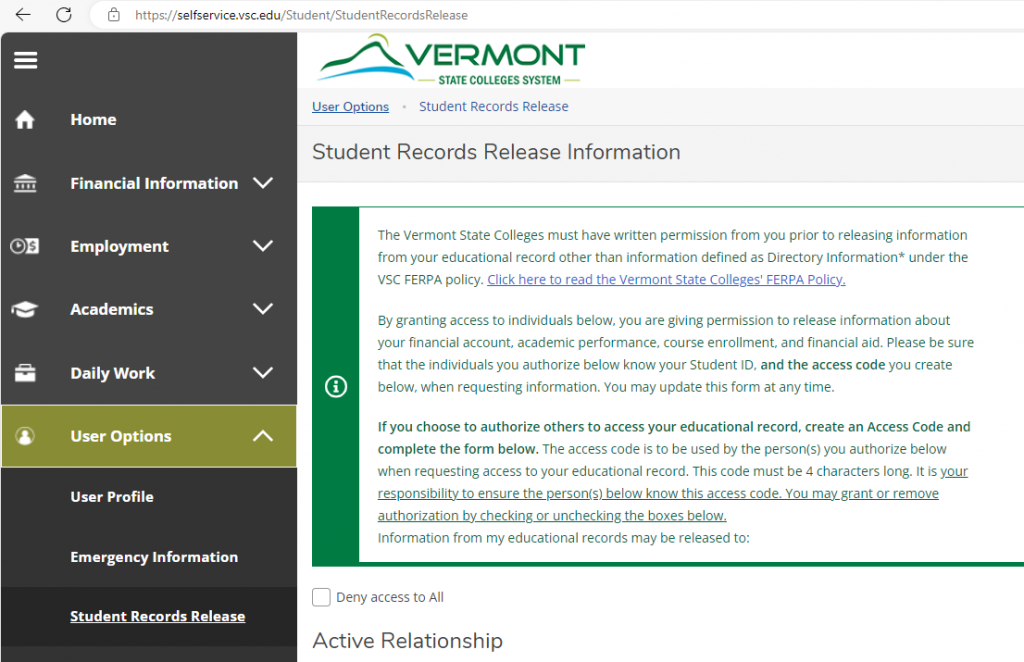Self Service
Self Service can be reached directly at ccv.edu/selfservice. Using Self Service will give you access to your student records.
Once logged in you will be able to update your contact info, register for classes, review financial aid, and much more!
On Self Service students can:
- Classes and Planning
- Plan, schedule, and register for classes
- Add yourself to a class wait-list
- Use quick registration to register for scheduled classes
- View per-requisites necessary for scheduled classes
- Print your Course Schedule
- Personal and Records Information
- Financial Aid
- Review documents and awards
- Print a copy of your financial aid offer letter
- Finance
- View student account activity
- View/print a statement
- Access bill payment site
- Graduation
- Submit your Graduation Application
- Alerts
- VSC payment agreement
- Holds preventing registration
Using Self Service
There are seven menu tiles to choose from. If you click on a tile, you will find links to resources, tools, and actions. Look below for descriptions and tutorials for some of the features.
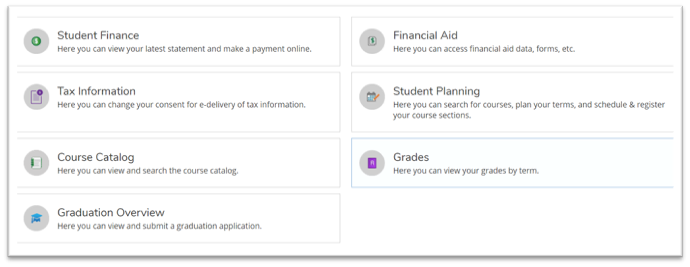
Student Planning
Under the Student Planning tile, My Progress is a tool you will use every semester. My Progress (aka Degree Audit) outlines all your required classes and standards. As you register for classes, they appear on My Progress. You can also plan and schedule courses directly from My Progress, or from the Plan and Schedule item within Student Planning. See video tutorial below.
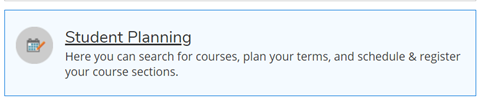
Graduation Overview
You can click on the Graduation Overview to complete a graduation application or check on the status of your graduation application.

Financial Aid
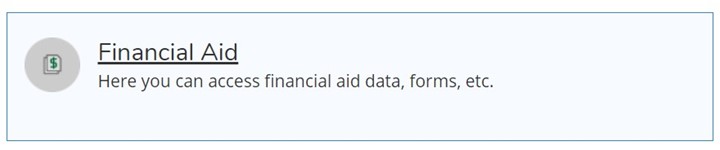
You can review your financial aid information by clicking on the below tile in Self Service.
The financial aid menu can be accessed either through a drop down at the top of the screen, or through the sidebar navigation. Review what documents are needed to award your financial aid, review your awards, or even print a copy of your financial aid offer letter.
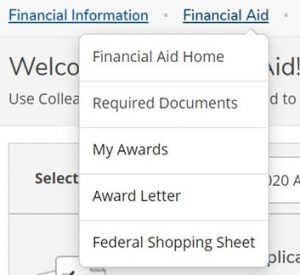
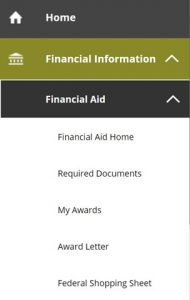
Financial aid includes federal and state grants, loans, and scholarships. Check out CCV’s website for more information or contact your local financial aid counselor.
Other Self Service Items
While most Self Service items are available directly through the tiles, there are some features that are available only through the sidebar navigation. Including Unofficial Transcript and Test Summary. Click on the ![]() icon to open the sidebar.
icon to open the sidebar.
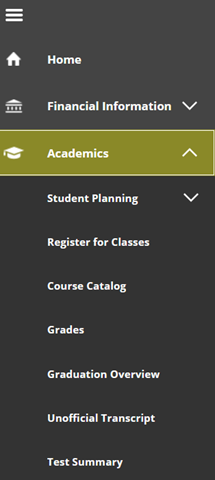
Student Records Release (FERPA)
To add permission for CCV to release records to family or other individuals navigate to the Student Records Release page:
- Launch Self-Service and click on the
 icon to open the sidebar.
icon to open the sidebar. - Expand the User Options section.
- Click on Student Records Release.