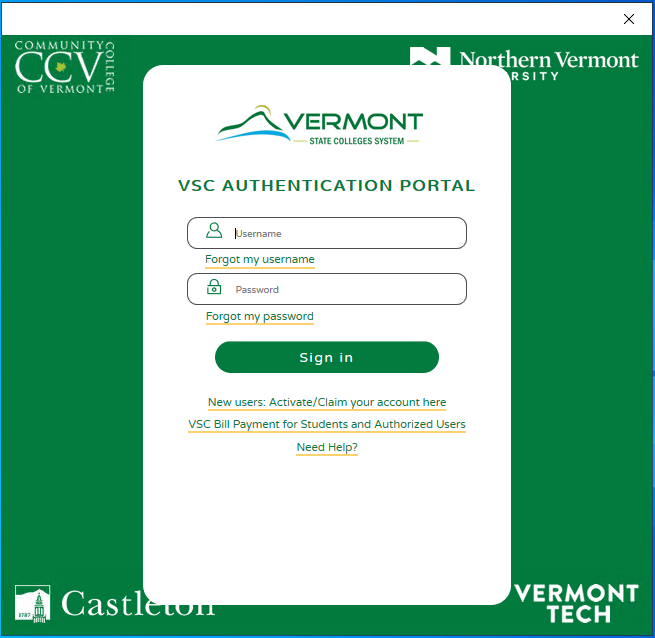From Canvas to Microsoft Office, CCV has a lot of different services that require a login. Fortunately, most sites use the same login service, or Single Sign-On (SSO). Unfortunately, there are a couple pitfalls that might trip you up. If you are having trouble logging in, You can try one of these steps or check out our Frequently Asked Questions Logging into CCV.
Try these steps from a computer
- Try a different web browser.
- Clear your browser’s cache. The VSC support site has some good instructions on their Browser Support page.
- Reset your password. VSC passwords expire! Password Expiration Details
- Wait! If you are new to the VSC your account will take up to 48 hours to set up.
Trouble from a mobile device
There are not as many troubleshooting options on mobile devices. A good first step is to see if you can login from a computer. If you cannot, then you probably need to reset your password. If you can, then you can try:
- Swipe away the app
- Restart your mobile device
- Some apps allow you to clear the app cache — Canvas Mobile Apps – Clear Your Cache
- Uninstall and re-install the mobile app
Services using SSO
- Canvas
- Microsoft Office
- Self Service
- VSC Portal
- And more!
SSO Error on the Portal
Have you ever gotten the SSO error when trying to login to the VSC Portal? This happens to very few users, but can very frustrating when it does.
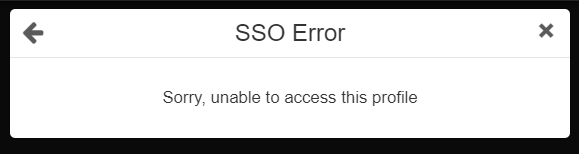
Fixing the SSO Error
Clear Your Cache and Cookies
The easiest way to fix this error is to clear your cache and cookies! For details using your preferred check out the VSC IT Browser Support page.
SSO Screenshot