Most of the time you will access Canvas from a computer, but for quick tasks it can be convenient to use the Android or iOS mobile apps. If you are having trouble accessing the apps, you may want to try clearing the app cache. Here’s how.
Clearing the App Cache
iOS device
- Go to Settings
- Search for Student to locate the settings for the Canvas App
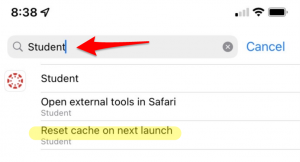
- Toggle on the Clear app cache on next launch option
- Swipe away the Student app and re-open it
Android device
- From your phone’s settings, select Apps
- Locate the Canvas app and select it
- Press storage and select the delete or clean button to clear data and clear cache
Still Having Trouble Accessing Canvas?
In some instances the Canvas mobile app will not be able to connect to the Community College of Vermont (or Vermont State Colleges) instance of Canvas.
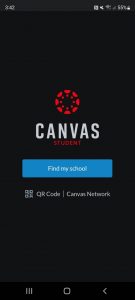
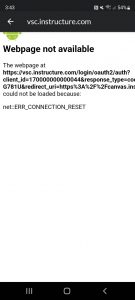
Here are two possible solutions for resolving this:
- Try removing and re-installing the Canvas Student mobile app.
- Do you have a computer with a browser you can use? You can log into Canvas, go to your account settings (the top button on the global navigation menu bar on the far left) and click on QR Code for Mobile Login. Hit Proceed on the popup. Then, on your phone, hit the “QR Code” button on the left below the Find My School button, point your phone’s camera at the screen to get the QR code, and it should log you right in.