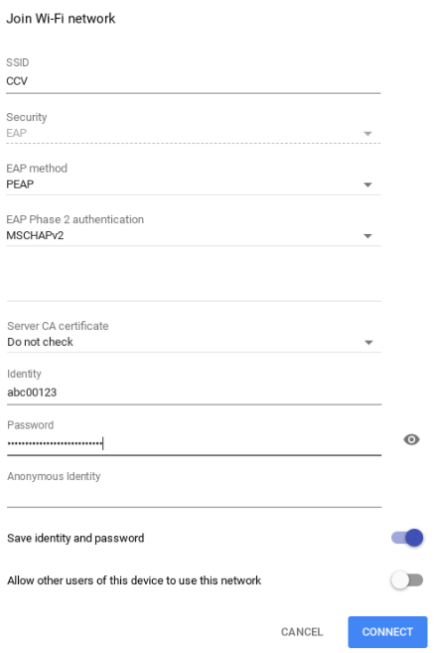Connecting to Wi-Fi at CCV Academic Centers on a Chromebook
The method for connecting to the wireless network at any CCV academic center is the same for students, faculty, and staff. Find the directions below for connecting using a device with the ChromeOS operating system.
Connection Instructions
- Click on the Network icon in the (lower-right corner). Then click on “No network” to choose a network.
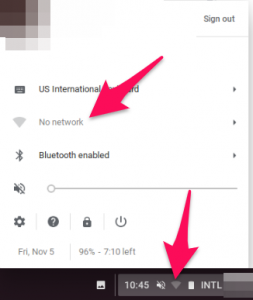
- Choose the “CCV” wireless network
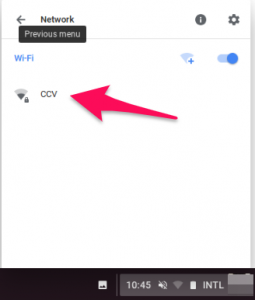
- Enter the following values for the fields:
- EAP method: PEAP
- EAP Phase 2 authentication: MSCHAPv2
- Server CA certificate: Do not check
- Identity: your CCV username.
- Password: your CCV password.
- A note on your username and password: they are the same username and password you use to log into the Portal, Canvas and your CCV email. Your username is unique to you and will look something like abc01010.
Trouble Connecting?
If you are having trouble connecting, please reach out to staff at either your academic center, or the CCV IT HelpDesk or follow our troubleshooting steps on Trouble Connecting to Wireless at CCV.